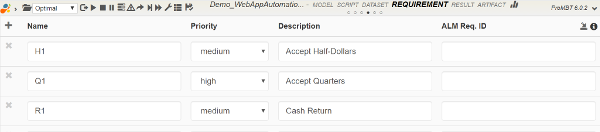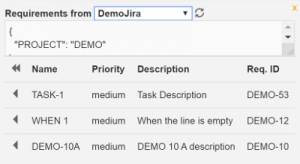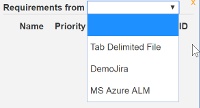IDE Requirement Editor
Requirement Editor defines the requirements to be covered by the model. Requirements can be manually entered or imported from external sources:
- Upload File - tab delimited file
- External Sources - configured requirement system including Jira, Azure, etc.
Requirement Attributes
- Name - the unique id for the requirement and must be unique. It is used to trace requirement coverage. Keep this as short as possible.
- Priority - priority code like High, Medium and Low but should be consistent among all models in order to allow cross model reporting and KPI calculation.
- Description - descriptive but short. It is displayed if supplied in code-assist in Script Editor.
- ALM Req. ID - external requirement id, this is used to trace this requirements that were imported from external requirement system. It is not used within the model.
Import Requirement
Requirements can be imported from External Requirement Sources that have been configured.
Additional parameters may be required and can be set in the parameter textarea in key,value pairs in json:
{
"key1": "value1",
"key2": "value2"
}
Click on the refresh button to pull the requirement updates from the selected source.
Click on the “<” to copy the requirement into the model.
Upload File
You may import requirements from a tab delimited file.
The column header is required and column names do not have to match Requirement Attributes above.
After uploading the file, you will be asked select the matching column to the Requirement Attributes.
External Requirement Sources
TestOptimal supports requirement imports from Jira and Azure ALM.
You must configure the connections in config/config.properties file using the following examples:
ALM.azure.AUTH.PASSWORD=XXXXXX ALM.azure.AUTH.TYPE=Basic ALM.azure.AUTH.USERNAME=XXXXXX ALM.azure.class=com.testoptimal.alm.AzureConnect ALM.azure.desc=XXXXXX ALM.azure.req.url=https\://dev.azure.com/XXXXXX/@PROJECT@/_queries?tempQueryId\=@QUERY_ID@
ALM.jira.AUTH.PASSWORD=XXXXXX
ALM.jira.AUTH.TYPE=Basic
ALM.jira.AUTH.USERNAME=XXXXXX
ALM.jira.class=com.testoptimal.alm.JiraConnect
ALM.jira.desc=XXXXX
ALM.jira.req.query={"jql"\: "project \= @PROJECT@ and (issuetype \= Story or issuetype\=Task or issuetype\=Sub-Task) and status \= 'In Progress'", "fields"\: ["summary", "priority", "updated", "description"]}
ALM.jira.req.url=http\://XXXXXX\:8080/rest/api/2/search
Where XXXXXX will need to be set accordingly and @code@ are the parameters that must be set in the parameter textarea for the model.
Once the requirement sources are configured, they will show up in the Requirement from drop-down list: