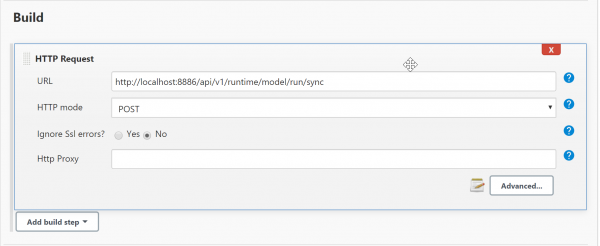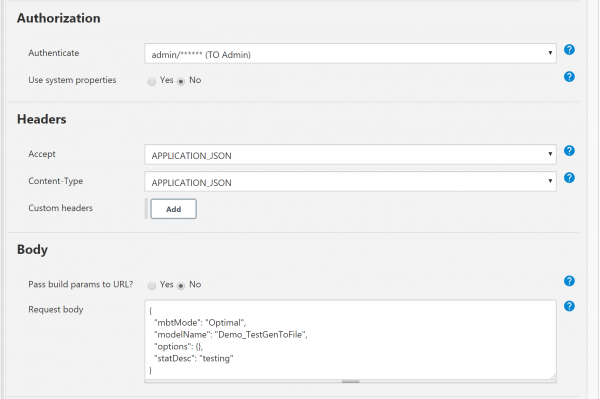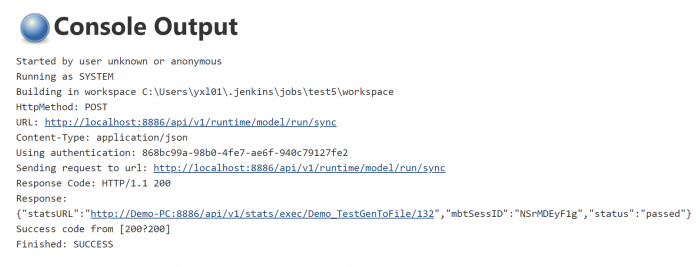This is an old revision of the document!
Integration with External Tools
There are several ways to integrate TestOptimal with other systems and tools, allowing you to leverage your investment in the existing test automation tools. These interfaces are:
Cloud Services
You can run your testing on Selenium-based cloud service for cross browser testing and load testing with hundreds or even thousands of virtual users:
Please refer to their website for instruction on how to set up the connection to their service.
Requirements
Jira
- config.properties:
ALM.req.class=com.testoptimal.alm.JiraConnect
ALM.jira.auth.basic.username=xxx
ALM.jira.auth.basic.password=xxx
ALM.jira.auth.type=Basic
ALM.jira.req.query={"jql"\: "project \= @PROJECT@ and (issuetype \= Story or issuetype\=Task or issuetype\=Sub-Task) and status \= 'In Progress'", "fields"\: ["summary", "priority", "updated", "description"]}
ALM.jira.req.url=http\://xxx\:8080/rest/api/2/search
- IDE / Requirement / Parameters:
{ "project": "DEMO" }
Azure ALM
- config.properties:
ALM.req.class=com.testoptimal.alm.AzureConnect ALM.azure.auth.basic.username=xxx ALM.azure.auth.basic.password=ww6k...rj6klsvq ALM.azure.auth.type=Basic ALM.azure.req.url=https\://dev.azure.com/xxx/@PROJECT@/_queries?tempQueryId\=@QUERY_ID@
- IDE / Requirement / Parameters:
{ "PROJECT": "Demo",
"QUERY_ID": "a2ae7670-...-ff40d088e533"
}
Authentication
Besides Basic, additional authentications are possible. Below is the list of authentication options:
- BASIC
- ALM.'xxx'.auth.basic.username
- ALM.'xxx'.auth.basic.password
- FORM
- ALM.'xxx'.auth.form.username
- ALM.'xxx'.auth.form.password
- OAUTH
- ALM.'xxx'.auth.oauth.consumer.key
- ALM.'xxx'.auth.oauth.consumer.secret
- ALM.'xxx'.auth.oauth.access.token
- ALM.'xxx'.auth.oauth.secret.token
- OAUTH2
- ALM.'xxx'.auth.oauth2.security.token
- ALM.'xxx'.auth.oauth2.signature
Jenkins
Add steps to Jenkins build job to run models using TestOptimal REST APIs.
- Check and install HTTP Request plugin installed in your Jenkins
- Add admin to connect to Runtime Servers
- select menu Jenkins / Credentials
- click “(Global)” under “Domain” column
- fill out form and save
- open /create build job
- add a build step with HTTP Request plugin
- click “Advanced” button and fill out form as follows:
- click “Save”
Run the job and you should see the output in Job Console Output:
Azure DevOps
Add a step to Azure DevOps to run models remotely using REST APIs.
REST APIs
TestOptimal Servers provide a suite of REST APIs to allow remote access and integration with external systems.
A built-in swagger app is included in TestOptimal Servers at: http://localhost:8888/swagger.