Server List
Server List, a tab page in Server Manager, displays the status of TestOptimal Runtime servers known to Server Manager. These servers include the servers configured in Server Manager as well as servers discovered at runtime.
Add Server
To add a server to Server Manager, click on Server / Add Server menu to bring up the Add Server dialog: 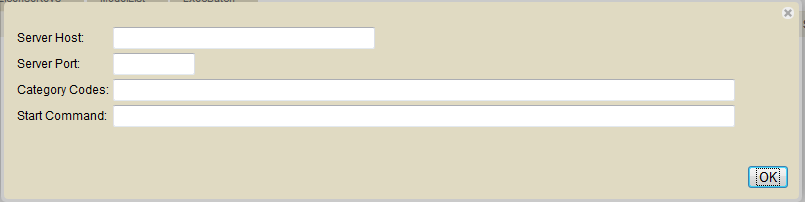
Enter the server host name and port number. You may run multiple Runtime servers on the same host but each Runtime server must be assigned a different port number. Same port number may be used for Runtime server for different host.
Category code is used by LoadPlugin to determine which Runtime server to dispatch the model execution. When category code is specified, it is also used by Server Manager to determine which license key to assign to the server. The category code is also used in Server Stats Tab to select servers to display the stats.
Start Cmd must be a valid OS command. It will be used to remotely start the Runtime server. For example for Windows, you can use Microsoft PsExec (a free download available at here), you would specify the Start Cmd:
c:\msTools\PsExec.exe \\mySvr1 -i c:\TestOptimal\startTestOptimalServer.bat
Note the file path c:\msTools\PsExec.exe points to the downloaded PsExec utility on Server Manager and c:\TestOptimal\ is the file path to TestOptimal installation directory on the remote host. mySvr1 is the name of the host to run the Runtime server.
Server Context Menu
- Ping - check if Runtime server is up and running
- Renew Lic - signal Runtime server to renew the license with Server Manager
- Details - display the Runtime server attributes
- StartCmd - display and edit server Start Cmd
- Logs - open the Runtime server log window
- IDE - open the IDE for the Runtime server
- Start - start the Runtime server (only valid for server configured and has StartCmd defined).
- Stop - stop the Runtime server
- Interrupt - interrupt model executions on the Runtime server
- Delete - stop and delete the Runtime server


